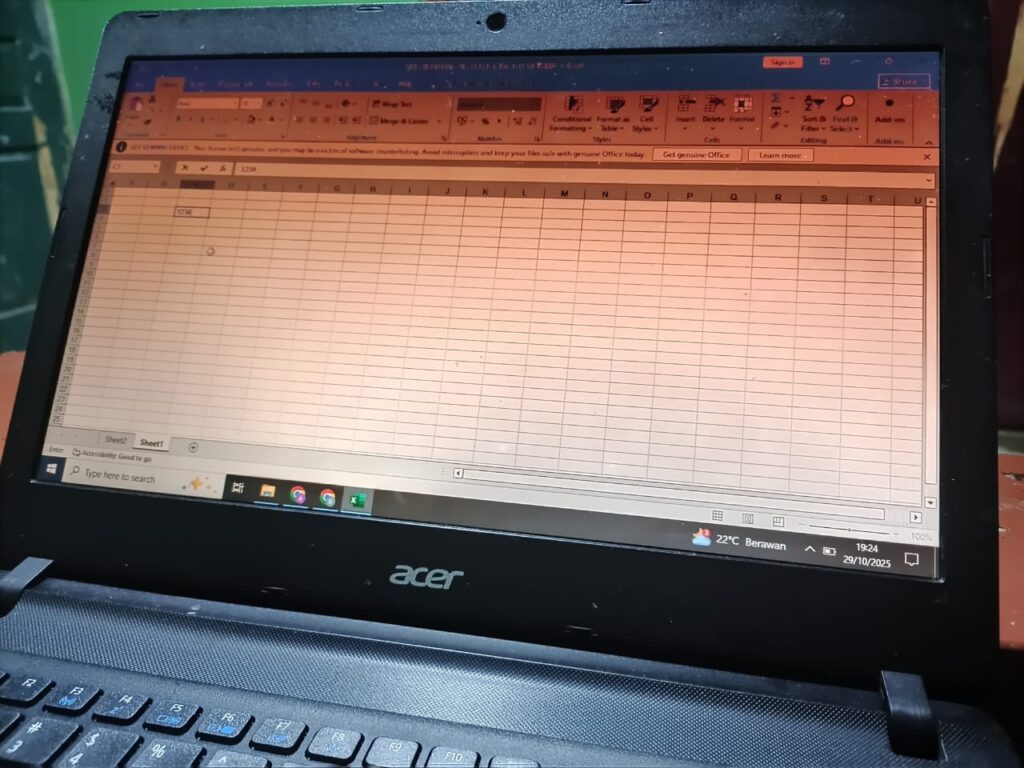
Microsoft Excel from scratch.Do you feel intimidated every time you have to deal with spreadsheets full of numbers? Don’t worry, you’re not alone. Microsoft Excel is the most widely used data processing software in the workplace, for everything from simple administration to advanced data analysis. Mastering Microsoft Excel from scratch to advanced is a valuable investment in your skills.
This comprehensive article will guide you, the beginner, step by step. We’ll start from the basics, touch on fundamental functions, and then uncover the secrets of data analysis often used by professionals. Let’s conquer Microsoft Excel from scratch!
1. Initial Foundation: Understanding the Basic Structure of Microsoft Excel
Understanding Excel’s anatomy is the first step before diving deeper. This is an essential foundation for anyone wanting to learn Microsoft Excel from scratch.
A. Cell, Row, and Column: The Three Main Pillars
- Cell: A single box where you enter data. Each cell has a unique address (e.g., A1, C5).
- Column: A vertically arranged group of cells, denoted by a letter (A, B, C, etc.).
- Row: A horizontally arranged group of cells, denoted by a number (1, 2, 3, etc.).
- Range: A selected group of cells, represented by the starting and ending cell addresses, separated by a colon (e.g., A1:C10).
B. Workbook vs. Worksheet
- Workbook: This is your entire Excel file (.xlsx).
- Worksheet: This is a single worksheet within a workbook (seen at the bottom of the screen as “Sheet1,” “Sheet2,” etc.). Learning this distinction helps organize data when learning Microsoft Excel from scratch.
2. Must-Haves for Beginners: Highly Functional Basic Excel Formulas
Now that you’ve become familiar with its structure, it’s time to practice the most essential basic Excel formulas. These formulas are your “super calculator.”
A. Basic Calculation Functions (SUM, AVERAGE, MAX, MIN)
These functions are a must-have for any beginner. They make mass calculations incredibly simple.
Function Usefulness Application Examples
SUM Calculates the total of the sums within a data range. =SUM(A1:A10)
AVERAGE Calculates the average value of a data range. =AVERAGE(B1:B10)
MAX Finds the highest value in a range. =MAX(C1:C10)
MIN Finds the lowest value in a range. =MIN(C1:C10)
B. COUNT and COUNTA: Counting the Number of Data
- COUNT: Counts the number of cells containing numbers in a range.
- COUNTA: Counts the number of non-blank cells (containing numbers, text, or symbols).
3. Logic & Data Lookup: Unlocking the Advanced Gateway with IF and VLOOKUP Functions
Once you’ve mastered the basics, these two functions are key to advancing to the Advanced level. Both are crucial and highly sought after in tutorial searches.
A. IF Function: Automatic Decision Logic
The IF function is used to test a condition and returns a certain value if the condition is TRUE or another value if the condition is FALSE.
Basic Syntax: =IF(logical_test, value_if_true, value_if_false)
- Nested IF Application: IF functions can be combined (nested IF or nested IF) to test more than two conditions. This is often used to determine the grade category (A, B, C) or discount level. Example Case: Determining Graduation Status (PASS if the value $\geq 70$, otherwise “FAIL”). =IF(D2>=70, “PASS”, “FAIL”)
B. VLOOKUP: Searching for Data Vertically
VLOOKUP (Vertical Lookup) is one of the most important formulas in the workplace. Its function searches for data in the first column of a table (vertically) and returns a value from the same column in the found row.
Basic Syntax: =VLOOKUP(lookup_value, table_array, col_index_num, [range_lookup])
- lookup_value: The value to search for (the search key).
- table_array: The range of the source table.
- col_index_num: The column number in table_array that contains the results to be returned.
- [range_lookup]: Typically set to FALSE for an exact match.
4. Professional Data Analysis: Mastering Pivot Tables
Once you’ve mastered Microsoft Excel from scratch to mastering Pivot Tables, don’t stop there. Your data analysis skills will be even stronger when combined with the latest technologies, such as artificial intelligence (AI). If you’re interested in expanding your skillset in this area, we’ve put together a comprehensive guide: Complete Tutorial Using Gemini AI: A Quick Guide for Beginners (2025)
One of Excel’s most powerful features for summarizing and analyzing large amounts of data is the Pivot Table. Mastering Pivot Tables effectively demonstrates your progress from beginner to expert.
How to Create a Pivot Table:
Prepare Clean Data: Make sure your data is neat, there are no empty cells in the column headings.
Select Data: Block your entire data range.
Insert Pivot Table: Click the Insert menu $\rightarrow$ PivotTable.
Arrange Fields: Drag data columns to the four main areas in the PivotTable Fields pane:
- Rows: To group data (e.g., Product Name).
- Columns: To display data horizontally.
- Values: To calculate (e.g., Total Sales, using the SUM or AVERAGE function).
- Filters: To filter data (e.g., Period Month).
5. Quick Efficiency: Secret Tips & Tricks and Shortcuts
To work efficiently, you need to get used to using shortcuts. This is a crucial part of the transition from learning Microsoft Excel from zero to advanced user.
- Ctrl + S: Save
- Ctrl + C / Ctrl + V: Copy / Paste
- Ctrl + Z: Undo
- Ctrl + 1: Opens the Format Cells dialog box (Very frequently used!)
- Ctrl + T: Creates a table (makes data processing easier).
- Alt + =: Automatically creates a SUM formula at the end of a column/row.
- F4: Changes a cell reference to absolute ($A$1) after typing the reference.
6. Additional Learning Resources
Mastering Excel requires consistent practice. In addition to practicing this tutorial, we recommend seeking out interactive learning resources. You can find the latest Excel function guides directly from authoritative sources like Microsoft Support for more in-depth guidance and case studies.
Conclusion: Master Microsoft Excel, Open Up Career Opportunities!
Congratulations! You’ve completed this step-by-step guide to learning Microsoft Excel from scratch to mastering its crucial features. Mastering Microsoft Excel from scratch is a foundation that will open up many career opportunities. Remember, the key is to consistently practice formulas and features like VLOOKUP, IF, and Pivot Tables in your daily life. Start with simple data, and gradually, you’ll become a reliable data expert.